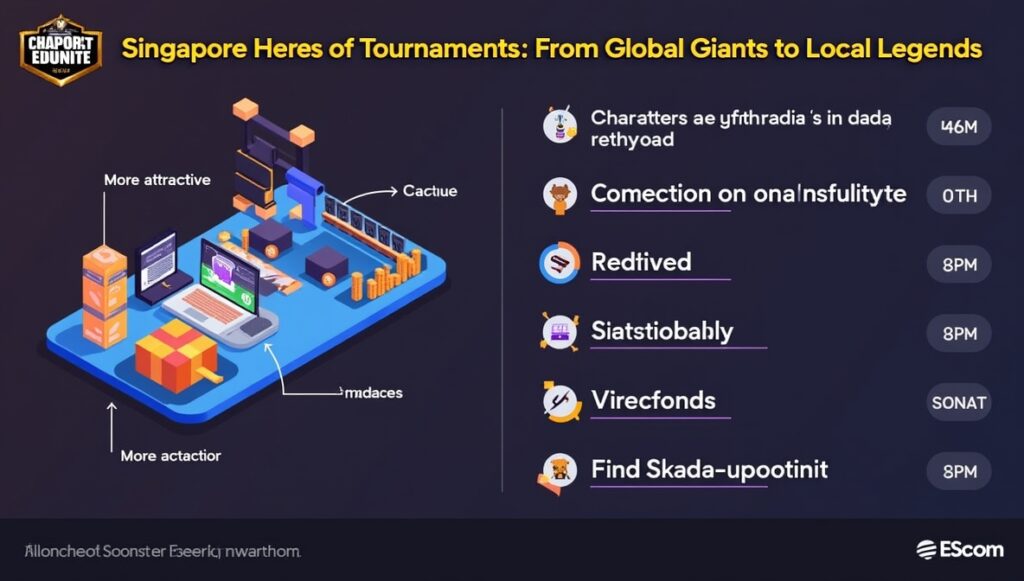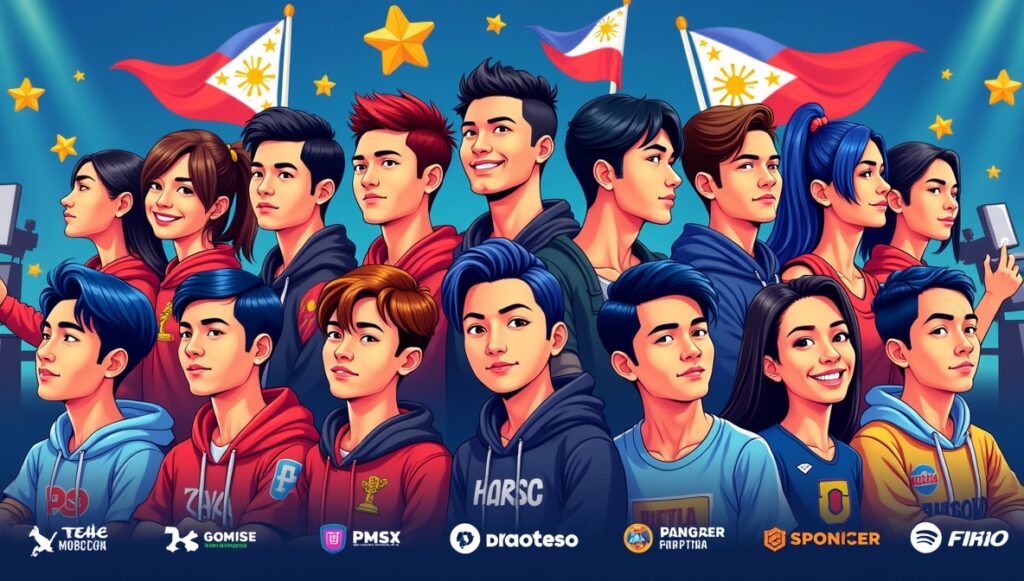Have you ever found yourself in the middle of a fast-paced online match, only for everything to freeze just as you’re about to score or secure a win? We’ve all been there, and sometimes it feels like victory slipped away because of something invisible happening in our network. One hidden culprit that many gamers overlook is a setting called MTU. Tucked away deep in your router or console menu, MTU can make the difference between flawless gameplay and endless frustration. So, let’s dive into the best MTU settings for gaming!

MTU Settings for Gaming
Let’s pull up a chair together and unravel the mystery of MTU settings for gaming. We’ll guide you through every twist and turn, from basic definitions to real fixes you can try right now. Whether you’re new to this or just tired of lag ruining the fun, stick with us as we break it down step by step.
1. Introduction: Why MTU Settings Matter for Gamers
For many of us, smooth multiplayer gaming isn’t just luck; it’s about getting every detail of your setup just right. MTU, or Maximum Transmission Unit, refers to the largest data packet your network can send at once. When those packets are too big or too small for your connection, trouble brews: lag, connection drops, or not even being able to join your friends for a match.
This guide is all about making your gaming nights more stable and less stressful by finding and setting the best MTU for your setup. No technical jargon, just practical help and simple walkthroughs.
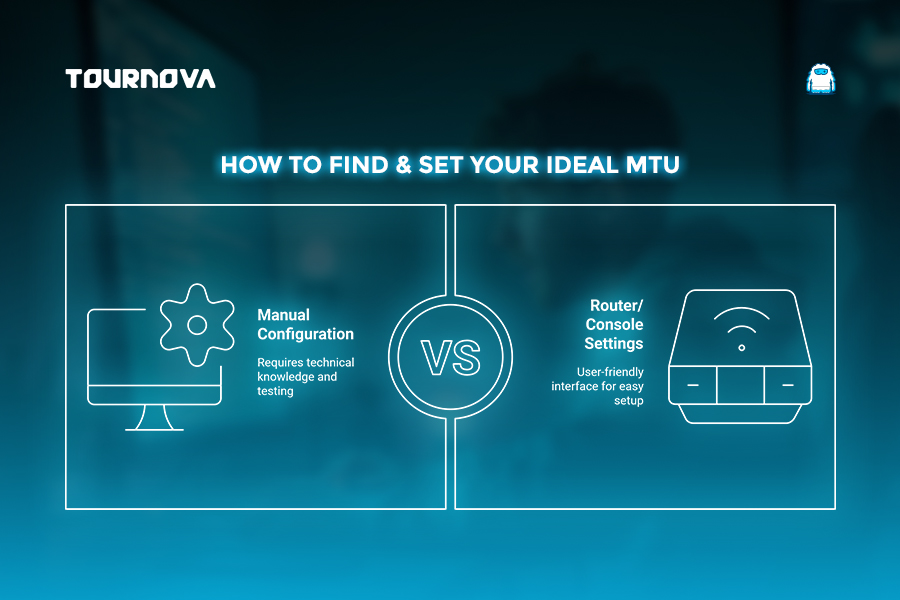
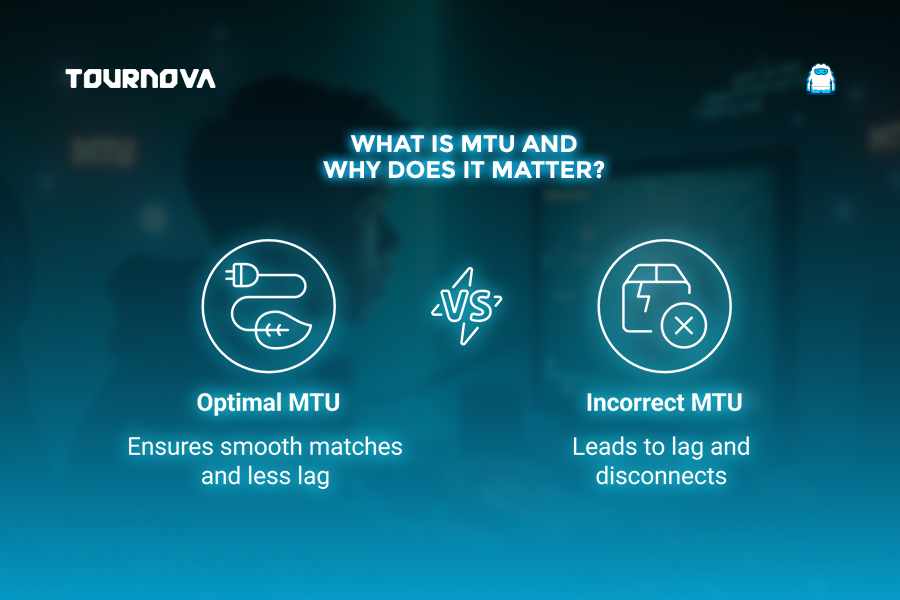
2. What Is MTU? The Basics Explained
At its heart, MTU is a fancy way of saying “how much information can we pack up and send in one go?” Think of your connection as a series of envelopes. The MTU settings for gaming determine how big each envelope is. Too large, and the network may break them apart (fragmentation); too small, and you’ll need more trips, slowing you down.
You’ll find MTU settings hiding in routers, sometimes in your console’s internet setup, or in your PC’s network properties. Tweaking these can help your system communicate better with game servers and other players, meaning less waiting and more winning.

3. How MTU Impacts Online Gaming Performance
Every online gamer knows the frustration when gameplay isn’t smooth; characters rubber-band across the screen, voice chat cuts out, or you keep losing connection to lobbies. MTU plays a sneaky role here. If your settings don’t match what your network and ISP expect, your data may get chopped up on the way (packet fragmentation), causing increased ping, lag spikes, or, in the worst cases, getting kicked out of multiplayer!
Some of us first learned about MTU when trying to troubleshoot voice chat in a shooter or when matchmaking kept mysteriously failing one night. Getting this setting right helps avoid those headaches and keeps you in the action.
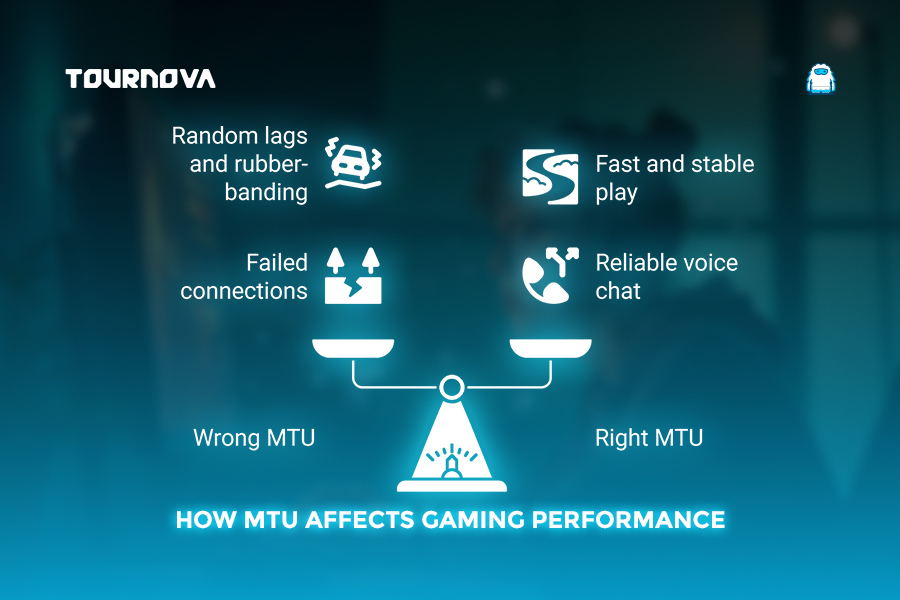
4. What Are the Best MTU Settings for Gaming?
When it comes to the best MTU settings for gaming, you’ll hear “1500” thrown around as the default for most routers and devices. While 1500 works for many, we’ve found that dropping closer to 1472 or 1460 often solves weird connection blips, especially if your ISP or certain games recommend it. Different platforms, PS5, Xbox, PC, and even Switch, may have varying sweet spots, so it’s worth a bit of testing (The optimal MTU can vary based on individual network configurations).
Publishers sometimes suggest lower MTU values specifically for their games or regions, so don’t be afraid to experiment if you keep hitting snags. Our small clan, for instance, found stability in Destiny 2 after nudging MTU down to 1464 (just one of those “try-it-and-see” moments that paid off!).
5. How to Find the Ideal MTU for Your Network
Finding your optimal MTU can feel like detective work the first time, but don’t worry; we’ll walk through it together:
1. Open Command Prompt (Windows) or Terminal (Mac).
2. Enter:
For Windows:
`ping google.com -f -l 1472`
For Mac:
`ping -D -s 1472 google.com`
3. If you get a “packet needs to be fragmented” message, decrease the value (e.g., 1464) and try again. Repeat until you find the highest number that gets a reply without errors.
4. Add 28 to the number you find (to account for headers); that’s your ideal MTU.
Don’t forget to jot down your original value in case you want to go back to your initial MTU settings for gaming. Step by step, you’ll land on a setting that works best for your exact network.

6. How to Change Your MTU Settings for Gaming
Once you know your ideal MTU, it’s time for some hands-on tweaks:
1. Routers:
- Log in to your router’s settings page (usually by typing its IP, like `192.168.1.1`, into your web browser).
- Look for WAN or Internet settings.
- Find the MTU field, enter your new value, and save.
2. PlayStation (PS4/PS5):
- Head to Settings > Network > Set Up Internet Connection.
- Choose Custom, go through the options until you reach MTU.
- Pick “Manual” and enter your new MTU value.
3. Xbox:
- Most Xboxes use the router’s MTU, but you can run setup and adjust in advanced network settings if needed.
4. Nintendo Switch:
- Like Xbox, Switch relies on router MTU; just make sure your main router is updated.
5. PC:
- Go to your network card’s advanced settings, look for MTU (sometimes called “Jumbo Packet”), and set it as needed.
Restart your devices after making changes, and enjoy the difference!
7. Troubleshooting: Signs Your MTU Is Incorrect
When the MTU settings for gaming aren’t set right, your connection often tells you. Maybe you can’t join friends, your downloads crawl, or you get random disconnects in games known for being stable. Sometimes, we saw this the hard way; raids failing in the final phase or voice chat lagging just when teamwork mattered most.
If things get worse after a change, don’t worry. Just roll back to your old setting or inch up/down in small steps until things feel smooth again. It’s a process, but the payoff is worth it.

8. Other Network Settings to Consider for the Best Gaming Experience
While MTU is important, it’s only one piece of the network puzzle. NAT type, Quality of Service (QoS) rules, and even choosing the right Wi-Fi channel can all stack together for better results. Take a little time to peek at these settings as well; sometimes the fix is as simple as moving your console closer to your router or plugging in a network cable.
Think of it as giving your gaming setup a full tune-up. Each part helps, so every game night is fast, fun, and free from tech troubles.
No Tweaks Required: Tournova Brings Effortless Competitive Play to Everyone
Just as adjusting your MTU settings for gaming can fine-tune your gaming connection for fewer interruptions and smoother play, Tournova streamlines the entire tournament experience, removing the technical headaches often associated with organizing or joining competitions. With its easy-to-use bots on familiar platforms like Telegram and Discord, Tournova automates everything from player sign-up and bracket management to result tracking and prize distribution. There’s no need to mess with network settings or tinker with backend details; players simply join, compete, and get rewarded, ensuring the focus stays on the fun and not the troubleshooting.
Optimized for Accessibility and Engagement
Tournova’s true advantage lies in its accessibility and token-driven engagement model. All users, whether casual gamers or competitive players, can earn platform tokens through participation and achievements, using them to unlock premium tournaments, digital collectibles, or enter special auctions. Just as an optimized MTU delivers a better in-game experience by reducing packet loss and lag, Tournova maximizes your enjoyment and involvement by providing a transparent, rewarding environment where every action counts, and technical barriers are a thing of the past.

9. In the End: Getting the Most Out of Your Connection
Wrapping this up, dialing in the best MTU setting can be the secret sauce that keeps your games running at their best. We hope exploring these steps side by side has made a confusing topic feel a bit friendlier. Remember, every network is unique; don’t be afraid to experiment, adjust, and celebrate the difference when your lobby connection goes from red to green. If you find a combination that works wonders, share your story with fellow gamers. We’re all chasing that flawless connection; let’s help each other get there. Ready to fine-tune your connection? Whether you’re seeking the last edge in competition or just want to game with friends without interruptions, the best MTU settings for gaming might be just the tweak you need. Happy gaming!
Read all you need to know about gaming tech and apps on Tournova.
FAQs: Best MTU Settings for Gaming
1. Can changing MTU settings improve game streaming or cloud gaming reliability?
Yes, finding the right MTU can help reduce stutter and disconnects for cloud gaming or streaming services, making your session smoother.
2. Does using Wi-Fi versus Ethernet affect which MTU setting is best?
It can; wired connections are usually more stable with larger MTU values, while Wi-Fi may benefit from slightly lower MTU settings to handle potential packet drops.
3. Will my mobile hotspot’s MTU be different from my home broadband?
Most hotspots have different defaults and may require lower MTU values for optimal connectivity, especially if you notice trouble connecting with certain games or servers.
4. Can I use the same MTU value across all my devices?
Generally, yes, but if you have a mix of old and new hardware or use different types of networks (e.g., VPNs or mobile data), testing for each setup gives better results.