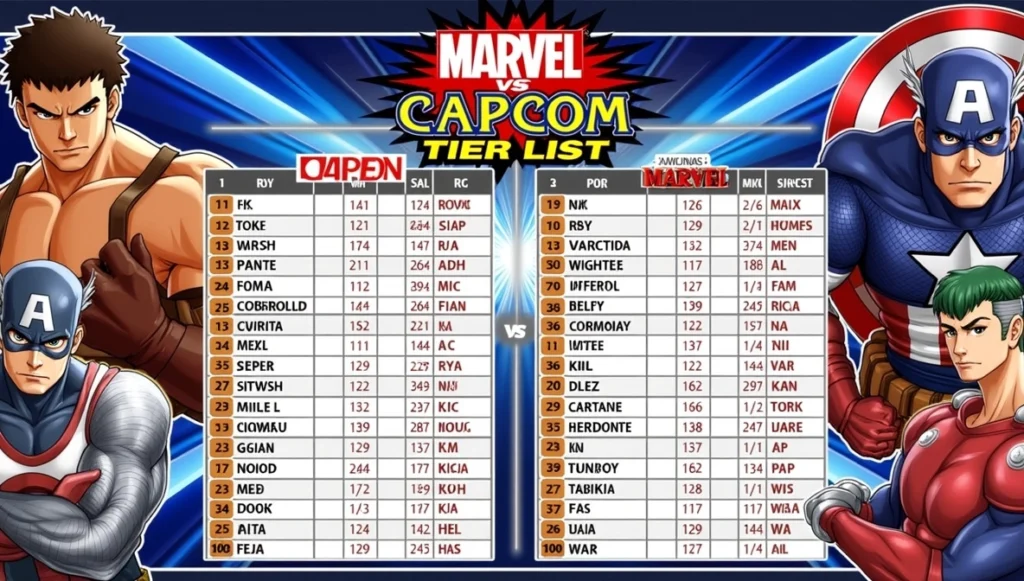There’s something truly magical about watching a messy Discord server transform into an organized, welcoming place where people know exactly where they belong. When we first stumbled into the world of roles and permissions, it was both thrilling and a little confusing, almost like getting the keys to a new city where you get to appoint mayors, tour guides, and local celebrities. But trust us: learning how to set up Discord roles is the single best way to make your server feel like a real community, not just a chat room.

How to Set Up Discord Roles
One thing’s for sure: once we discovered what roles can do, our Discord experience was never the same. Whether you’re setting up your first ever server or wrangling a thriving community, this guide will walk you step by step from the basics to some advanced organizing magic. Let’s get started!
1. Introduction: Why Discord Roles Matter
For anyone new to Discord, roles are more than just colored names and fancy titles. They’re the backbone of just about every well-run server we’ve ever been in. Admins, moderators, regulars, artists, lurkers; roles help define each person’s place, unlock special spaces, and keep chaos in check. Setting up roles thoughtfully means laying down the invisible rules of the playground.
We still remember that lightbulb moment after our first game night, realizing, “Wait, we can make a ‘Game Master’ role, highlight streamers, and let artists post their work?” Suddenly, connecting people and controlling permissions became both practical and fun.
2. Understanding Discord Roles and Permissions
At its core, a Discord role is a bundle of permissions you assign to one or more people on your server. Roles control what users can see or do; everything from posting stickers and muting others to managing channels or even kicking members. Not only do these keep things running smoothly, but they empower the right people with just the right amount of control.
Before learning how to set up Discord roles, know that hierarchy matters more than you’d think: the top roles rule below ones, and moving a role up or down the list can change what people can (and can’t) do, like which mods can ban members or edit certain channels. The secret sauce of Discord organizing is getting this balance just right.

3. Requirements: What You Need Before Setting Roles
Before you charge ahead, make sure you have:
– Server owner or admin privileges (Moderator alone won’t always cut it).
– A PC or the Discord mobile app; some features are just easier on desktop.
– If you’re gunning for an ultra-stylish server, brainstorm role names and color palettes in advance. It saves so much time later!
Some edits and settings work best on a web browser, so keep that as a backup plan just in case the mobile app plays hard to get.

4. Step 1: Accessing the Roles Menu
Navigating the interface for the first time can feel like finding an Easter egg, but it’s actually simple once you know where to look. To learn how to set up Discord roles, head to your server name at the top-left (on desktop), click the drop-down, and select “Server Settings.” On the sidebar, find and click “Roles.” If you’re on mobile, tap the three dots by your server name, then “Settings,” and scroll to “Roles.”
We’ve had friends try to give roles from the member list at first (guilty as charged), but trust us; the Roles menu is where the magic starts.
5. Step 2: Creating and Naming New Roles
Adding a new role is as easy as clicking the “Create Role” button. Give it a name; something clear and maybe a bit fun. We’ve had success with classics like “Moderator,” “Member,” “Streamer,” but don’t be afraid to get creative with names like “Dungeon Master” or “Creative Crew.” Next, pick a color that stands out in chat; not too similar to existing ones!

For a visual feast, coordinate colors; assign green for mods, blue for artists, yellow for newcomers. A well-color-coded server makes every chat more welcoming (and easier to navigate at a glance).
6. Step 3: Configuring Role Permissions
Now, for the part of how to set up Discord roles, where you decide exactly what your roles can (and can’t) do. Each role comes with checkboxes; everything from “Manage Channels” to “Change Nickname.” Here’s how we usually set it up:
– Admin/Mod roles: Give access to moderate (mute, kick, ban), manage channels, and message history.
– Regular Members: Typically can read/send messages, join voice, and post files.
– Special Roles: Maybe they get access to private channels or participate in events.
If you’re ever in doubt, less is more; give new roles just what they need, and add more as you trust people or your group grows. Avoid giving “Administrator” unless you truly trust someone, and review the “Manage Roles” permission carefully (it’s super powerful). “Administrator” grants every possible permission, including overriding channel-specific permissions and seeing hidden channels.
7. Step 4: Assigning Roles to Server Members
The next step for how to set up Discord roles is that once roles are created, it’s time to assign them. On desktop, click “Members” (under Server Settings), find your friend, and click the little plus sign beside their name to add roles. Alternatively, right-click their name in the server list. On mobile, long-press their name and scroll to “Manage User”; then “Roles.”
We’ve handled roles both one-by-one and with Discord bots for big groups. If you want folks to assign roles themselves, for example, “Pick your game!”; you’ll need bot help (don’t worry, more on that in a moment).
8. Step 5: Organizing Role Hierarchy and Display
After assigning, you’ll want to organize your roles for better clarity. In the Roles menu, just drag and drop roles to change their hierarchy. Roles at the top trump those below; the higher the role, the greater its powers. You can also toggle “Display role members separately from online members” to make VIPs, mods, or bots stand out on your server’s member list.
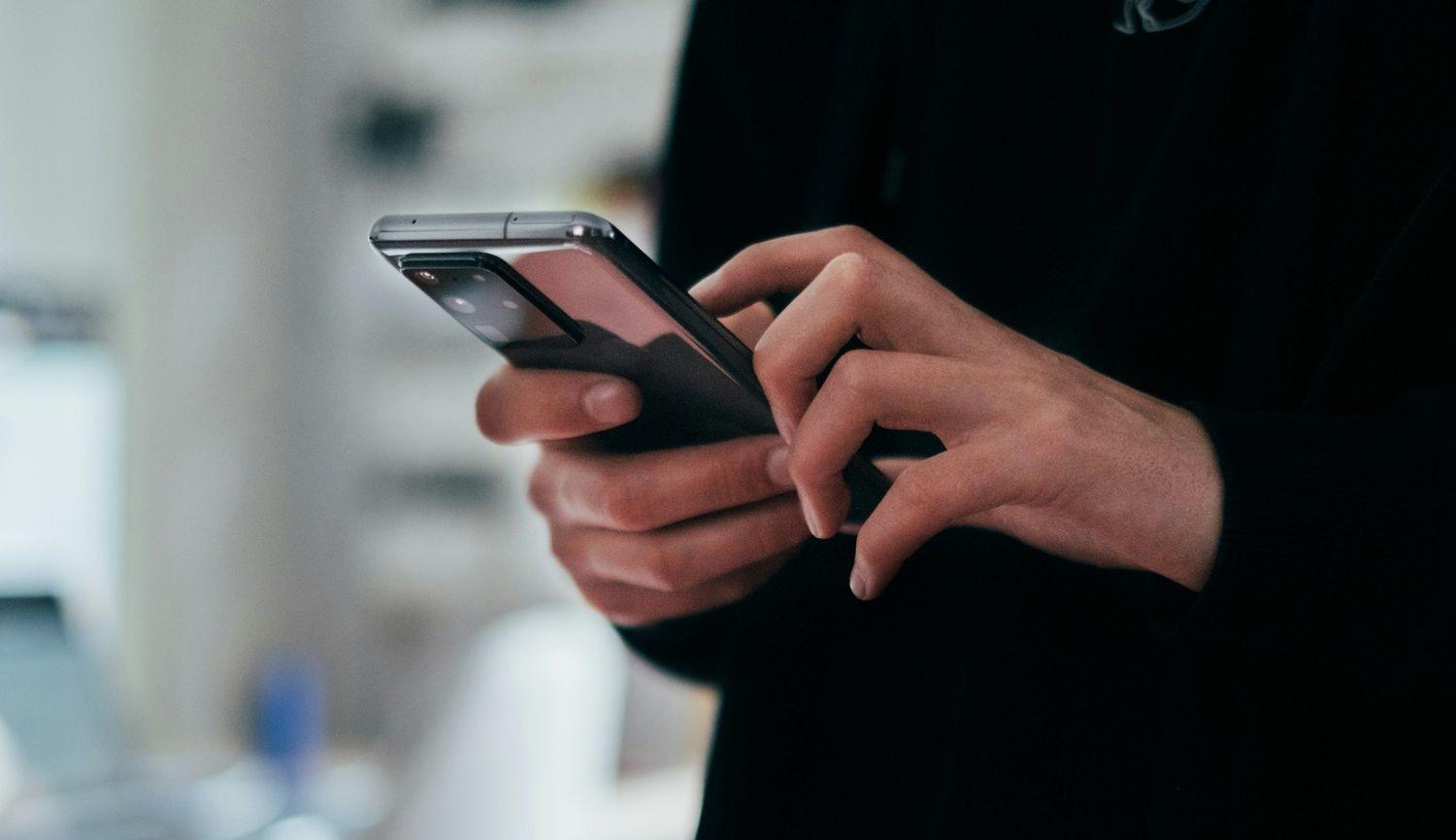
We once had our “Bots” role above Mods; lesson learned quickly when the bots could mute the admins! Order matters a ton for permissions and visibility.
9. Using Bots and Automation for Roles (Optional Advanced Step)
In learning how to set up Discord roles, remember that for larger or more active servers, bots are lifesavers for role management. Popular options like MEE6, Carl-bot, or Dyno can auto-assign roles, set reaction roles (click an emoji, get a role), or manage temporary roles for events.
To set up, invite the bot, open its dashboard, and follow prompts to create a “reaction role” or auto-assign features. Automation keeps things fair, fast, and way less stressful for busy admins. We’ve watched them in action during giveaways; it’s a total game-changer.
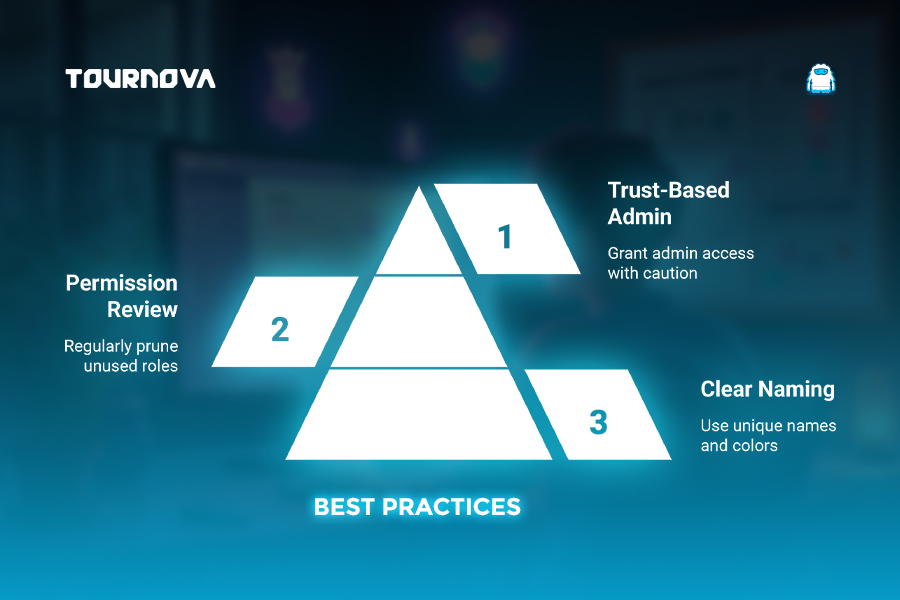
10. Best Practices and Common Mistakes to Avoid
Clarity is gold when it comes to roles. Use distinct, descriptive names and don’t create overlapping permissions that could confuse even the most dedicated member. Try not to go wild with dozens of nearly-identical roles; simplicity always helps.
Think twice before granting “Administrator” because with great power comes, well, potential disasters. And revisit your permissions every so often to make sure they still fit your group; Discord servers, like gardens, need a little pruning now and then.
11. Troubleshooting: Role Issues and FAQs
While learning how to set up Discord roles, when something isn’t working, permissions are broken, channels are invisible, roles are not showing up, it’s easy to panic, but most fixes are straightforward. Review your role order, double-check specific channel overrides, and remember that permissions higher up take precedence. If you hit a wall, audit your roles: reset permissions for the role, save, and reassign. Discord’s help docs are also fantastically clear.
Every admin’s been there; sweating when a new member can’t see the welcome channel, only to fix it by nudging a role up the list.

Organize, Reward, Repeat: Tournova’s Seamless Role Management for Gaming Communities
Just as Discord roles bring essential structure and order to your server, letting you manage permissions, highlight community leaders, and keep things running smoothly, Tournova’s bot brings similar clarity and ease to the world of competitive gaming. Thanks to full Discord integration, Tournova automates messy tournament logistics so organizers and admins can focus on what matters: creating fun, fair competition for everyone. With tools for player registration, bracket building, result reporting, and even prize distribution, Tournova lets event leaders manage entire tournaments without needing extra software or technical headaches. This organization-first approach empowers both large, professional events and smaller, community-driven tournaments alike.
Roles Meet Rewards: Enhancing Engagement with Tournova’s Token Economy
In learning how to set up Discord roles, it is valuable to know that while Discord’s roles provide clear boundaries and recognition, Tournova’s built-in token economy takes community engagement to the next level. Players are rewarded with tokens for participating in tournaments, completing challenges, or achieving high rankings, mirroring the positive feedback loops that make organized Discord servers so lively and inclusive. These tokens can be used within Tournova for exclusive tournaments, digital items, and premium features, ensuring that every active community member feels valued and motivated, no matter their skill level. By combining seamless event management with transparent rewards, Tournova helps Discord communities foster both structure and excitement, making it easier than ever to recognize, empower, and reward your server’s stars.
12. Closing Things Up: Empower Your Community with Well-Organized Roles
From our earliest attempts to organize a scrappy friend group to building thriving communities, we’ve seen firsthand how well-crafted roles can empower, protect, and connect. Roles aren’t just about order; they’re about trust, creativity, and giving everyone a place to shine. If you’re just starting out, experiment and don’t stress about getting it perfect right away. The beauty of Discord is in tweaking things on the fly, watching your member list come alive with color, and seeing your community thrive right before your eyes. With these steps and stories on how to set up Discord roles in hand, you’re ready to organize, protect, and celebrate your community, one role at a time!
Read all you need to know about gaming tech and apps on Tournova.
FAQs: How to Set Up Discord Roles
1. Is there a limit to the number of roles I can have on my Discord server?
Yes, as of now, a Discord server supports up to 250 different roles, which is usually more than enough even for large communities.
2. Can roles automatically be assigned based on joining date or member activity?
Not natively, but many bots (like MEE6 or Dyno) can track when members join, reach milestones, or become active, and assign roles accordingly.
3. What should I do if someone accidentally gets admin privileges?
Immediately adjust their permissions from the Roles menu; just uncheck “Administrator” and save changes. For peace of mind, set up a log channel using bots to keep track of future permission changes.
4. How do you prevent new users from seeing all the channels?
Make use of “Private” channels and permission overrides. Set the default @everyone role to have “No Access” for those channels, then permit only the desired roles.