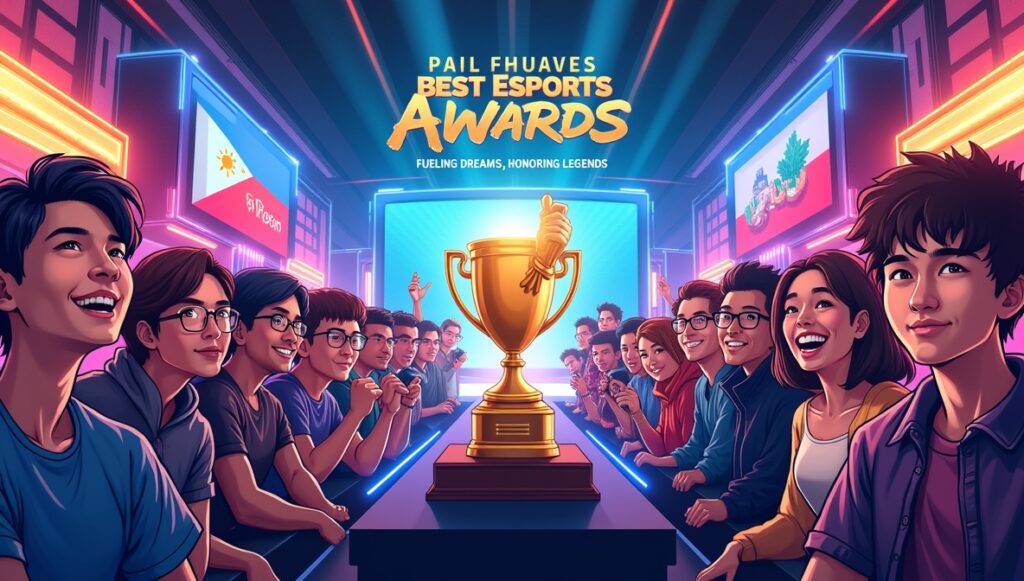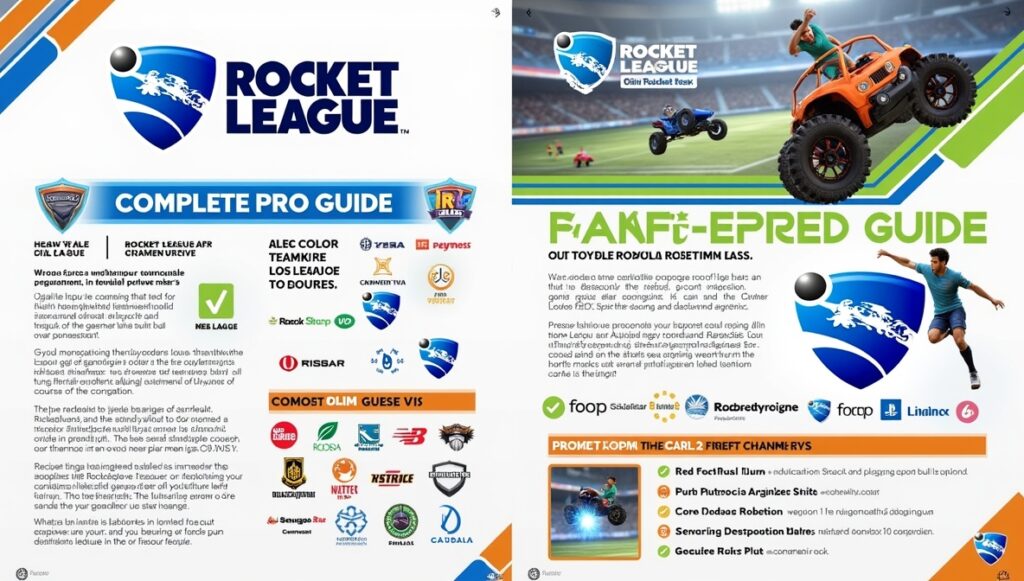Unlock your best online gaming experience with our complete Network Gaming Optimization Hub. Learn how to fix lag, boost speed, and dominate matches with expert MTU, NAT, DNS, and connection tips—all in one place.
In the high-stakes world of online gaming, speed is everything. But we’re not just talking about fast reflexes or quick decision-making—we mean the kind of speed that comes from a rock-solid internet connection. Ever lost a 1v1 in Valorant because your screen froze for half a second? Or watched helplessly as lag turned your perfect FIFA shot into a pixelated disaster? If so, you’re not alone—and you’re not powerless either.
Welcome to the Network Gaming Optimization Hub, your ultimate guide to taking control of your online experience. In 2025, where esports is thriving and even casual matches feel like tournaments, network performance isn’t just a tech detail—it’s your secret weapon. Whether you’re grinding ranked in Rocket League, streaming your clutch plays to Twitch, or just trying to avoid rubber-banding chaos on your PS5, your network setup can make or break your game.
This hub brings together everything you need to know to gain the upper hand—from the best MTU and DNS settings to achieving that elusive “Open NAT Type.” You’ll also learn how to test your connection using powerful tools, eliminate lag, and unlock smoother, faster gameplay across all platforms.
Think of this as your cheat code for better ping, cleaner voice chat, and zero connection dropouts. We’ll break it all down in gamer-friendly language with step-by-step guides, so whether you’re a console warrior or a PC master, you’ll be optimizing like a pro in no time.
Ready to level up your internet like you level up your K/D ratio? Let’s dive into the ultimate playbook for online domination—because victory should be earned by skill, not sabotaged by your connection.
Finding the Best MTU Settings for Gaming: Optimize Your Connection for Smooth Play

1What will MTU bring to your gaming experience?
Let’s face it—nobody talks about MTU at LAN parties, but maybe they should. Maximum Transmission Unit (MTU) defines the largest size a packet of data can be when sent across your network. If set incorrectly, it can lead to packet loss, delays, and dropped connections.
In this guide, we take the mystery out of MTU settings. You’ll learn what MTU is, why it matters in gaming, and how to test and configure it for smoother, more stable online play. Whether you’re on PC, PlayStation, or Xbox, adjusting MTU could be the missing link in your lag-free setup.
The Best NAT Type for Gaming: Why It Matters and How to Get It
In the fast-growing esports scene, connectivity is everything. Whether you’re competing in local Valorant tournaments or teaming up in Rocket League with friends across the region, having the right network settings can be the difference between victory and frustration. One crucial factor often overlooked is your NAT type — a behind-the-scenes setting that controls how your gaming device connects with others online.
Understanding the best NAT type for gaming is essential for players who want seamless matchmaking, crystal-clear voice chat, and stable connections. NAT, or Network Address Translation, acts like a gatekeeper for your network traffic. While it protects your home devices from unwanted access, it can sometimes block or limit your ability to connect with other gamers.
NAT Types Explained
Here’s a quick breakdown of the three main NAT types you’ll encounter and what they mean for your gaming experience:
| NAT Type | Description | Impact on Gaming |
| Open (Type 1) | Least restrictive, allows all connections | Best for gaming — connects easily with anyone |
| Moderate (Type 2) | Some restrictions; connects with most players | Generally okay but can cause occasional issues |
| Strict (Type 3) | Highly restrictive; limits many connections | Can block matchmaking, voice chat, and private lobbies |
Players with Open NAT enjoy the smoothest online experience, able to join games and parties without hassle. Moderate NAT is common and mostly functional but can sometimes cause hiccups. Strict NAT, on the other hand, frequently leads to connectivity problems, making it difficult to join friends or participate fully in online matches.
How to Check and Improve Your NAT Type
Most gaming platforms show your NAT status within their network settings:
- PlayStation: Settings > Network > View Connection Status
- Xbox: Settings > Network > Network Settings
- Nintendo Switch: System Settings > Internet > Test Connection
If your NAT type isn’t Open, try enabling UPnP on your router or manually forwarding gaming ports. For tougher cases, placing your console in the DMZ zone or resolving Double NAT issues (common with multiple routers) can help.
In competitive esports landscape, ensuring your NAT type is optimized can be your ticket to uninterrupted play and better team communication. Don’t let technical barriers hold back your climb to the top—understand your network, fix your NAT, and get ready to dominate.
The Best Network Settings for Lag-Free Gaming and Esports: Optimize Your Setup for Victory
In the competitive world of esports, victory often hinges not just on skill, but on the strength and stability of your internet connection. Whether you’re battling it out in Valorant’s grand finals or climbing the ranks in Rocket League, a single lag spike can shatter your momentum and cost you the win. That’s why mastering the best network settings for lag free gaming and esports is a must for any serious gamer in the region.
Here’s a quick guide to help you optimize your setup and enjoy smoother, more consistent gameplay:
- Understand Critical Network Metrics:
- Ping (Latency): Measures the delay between your device and the game server; lower ping means faster responses.
- Jitter: Fluctuations in ping that cause inconsistent gameplay and rubber-banding.
- Packet Loss: Lost data packets lead to missed shots or freezing in-game.
- Bandwidth: While less crucial, streaming or multiple devices can eat bandwidth, impacting performance.
- Invest in Quality Hardware:
- Use wired Ethernet connections over Wi-Fi for the lowest latency.
- Choose routers with Quality of Service (QoS) to prioritize gaming traffic.
- Upgrade cables to CAT6 for better signal quality.
- Gaming routers like Netgear Nighthawk or ASUS ROG series can reduce dropped packets and improve stability.
- Optimize Router and Device Settings:
- Enable QoS on your router to ensure your gaming data has priority over other traffic.
- Assign static IPs to consoles and PCs to maintain consistent network performance.
- Open necessary ports via port forwarding or enable UPnP for smoother connectivity.
- Avoid overactive parental controls or firewalls that can interrupt game data.
- Fine-tune Advanced Settings:
- Adjust MTU values (around 1472) to prevent packet fragmentation and reduce lag.
- For Wi-Fi users, prefer the 5GHz band and position devices close to the router.
- Switch to faster DNS providers like Google DNS or Cloudflare to improve matchmaking speed.
- Monitor and Troubleshoot:
- Use tools like Speedtest.net and PingPlotter to regularly check connection health.
- Keep track of changes to your network setup and test improvements before competitive sessions.
In growing esports ecosystem, ensuring your network settings are dialed in can mean the difference between frustration and flawless gameplay. Take control of your connection and give yourself the edge you deserve. For a deeper dive and step-by-step guidance, explore our full article on the best network settings for lag free gaming and esports and start optimizing today!
Internet Optimization for Gaming: How to Optimize Your Internet for Competitive Play

2How should you optimize your gaming PC?
Optimizing your internet connection isn’t just tech talk—it’s your frontline defense in competitive gaming. This article walks you through a practical roadmap to building a gaming-optimized network, regardless of your current setup.
From understanding your internet speed and latency metrics to choosing the right ISP plan, setting up your router correctly, and even upgrading firmware, this guide is your one-stop shop for squeezing the absolute best performance out of your connection. For gamers who want their connection to be as sharp as their aim, this article is essential reading.
DNS Settings for Lower Ping: Optimize Your Online Gaming Experience
Every gamer knows how frustrating it can be to wait forever to join a match or feel the sting of connection delays right when the action should start. Whether you’re launching into Overwatch 2 or preparing for a FIFA 24 showdown, the difference between a quick, smooth start and laggy waits often comes down to your DNS — the Domain Name System that acts like the internet’s phonebook, directing your device to the right game servers efficiently. Optimizing your DNS can help you get into matches faster and enjoy a more stable connection, making it an essential tweak for serious online players.
While DNS doesn’t directly reduce your in-game ping, it plays a vital role in how quickly your device locates and connects to the correct servers during matchmaking. If your DNS is slow, you may experience longer load times or get routed less efficiently, which can cost precious milliseconds. For competitive players, this small advantage often makes the difference between victory and defeat.
Many gamers stick with their ISP’s default DNS without realizing better options exist. Here’s a quick reference table of some of the most popular and reliable DNS providers that can improve your connection speed and stability:
| Provider | Primary DNS | Secondary DNS |
| Google DNS | 8.8.8.8 | 8.8.4.4 |
| Cloudflare DNS | 1.1.1.1 | 1.0.0.1 |
| OpenDNS | 208.67.222.222 | 208.67.220.220 |
| Quad9 | 9.9.9.9 | 149.112.112.112 |
Testing different DNS servers is a good practice since the fastest DNS can vary by location. Changing your DNS settings is straightforward on PC, consoles, or even your router to cover all devices. It’s always wise to save your original settings before making changes so you can revert if needed.
To get the most out of your DNS tweaks, combine them with a wired Ethernet connection, enable Quality of Service (QoS) on your router to prioritize gaming traffic, and close bandwidth-heavy apps during play. These simple steps, paired with the right DNS settings for lower ping, will make your online gaming faster, smoother, and more enjoyable.
Essential Tools to Test and Monitor Your Gaming Connection: Test for Lag-Free Play
Every gamer knows how a single lag spike can turn a clutch moment into a frustrating defeat. Whether you’re battling in Warzone or pushing overtime in Valorant, your internet connection plays a critical role in your success. To stay ahead, understanding and monitoring your network is just as important as refining your aim. That’s why having the right essential tools to test and monitor your gaming connection is a game-changer.
Knowing where connection problems come from lets you fix issues quickly—before they cost you the match. Here are the key metrics to watch and the top tools to help you stay lag-free:
- Ping (Latency): Measures how fast your device talks to the game server. A low ping (under 40 ms) means smooth, responsive gameplay.
- Jitter: Shows how consistent your ping is. High jitter causes unpredictable lag spikes.
- Packet Loss: Indicates lost data packets. Even a small percentage leads to rubberbanding or disconnects.
- Bandwidth: The amount of data your connection can handle, important if other devices are streaming or downloading.
To test and monitor these, start with these essential tools:
| Tool | Purpose |
| Speedtest.net | Quick check for download, upload, and ping |
| Fast.com | Tests internet speed and stability (by Netflix) |
| PingPlotter | Maps route to servers, shows packet loss spots |
| WinMTR | Diagnoses connection issues between you & server |
| Game Diagnostics | Built-in real-time network stats in games like Overwatch and Apex Legends |
For ongoing monitoring, tools like GlassWire track your network 24/7 and alert you to unusual activity, while Net Uptime Monitor logs even brief internet drops—crucial for competitive play. Many modern routers (ASUS, Netgear, TP-Link) also provide live traffic dashboards and mobile notifications to help spot bandwidth hogs or sudden issues.
Interpreting your results is key: if you see high ping, switch to wired Ethernet, reboot your modem/router, or close background apps. Frequent packet loss often means checking cables or Wi-Fi interference. Large jitter spikes call for moving closer to your router or changing Wi-Fi channels.
Advanced users can try Wireshark for deep network analysis or set up router QoS to prioritize gaming traffic. Community forums and Discord groups are also invaluable resources for sharing logs and troubleshooting tips.
Taking control of your connection with these essential tools means fewer surprises and smoother gameplay, letting you focus on what matters: winning.
Say Goodbye to Lag Spikes in Games: Your Ultimate Guide to Smooth Multiplayer Gaming
Lag spikes in games are one of the most frustrating experiences for any online player. Whether it’s a sudden freeze in Rocket League or a teleport glitch in Apex Legends, these unpredictable bursts of lag can ruin even the most intense gaming moments. Unlike constant high ping, lag spikes strike randomly, making your gameplay feel unstable and unfair. That’s why understanding how to prevent them is key for anyone who wants a smooth and competitive experience.
The main causes of lag spikes usually come down to a few common issues: unstable internet connections, Wi-Fi interference, background downloads or updates, hardware limitations, outdated drivers, local network congestion, and even server-side problems. Each of these can cause sudden interruptions that make your game freeze, rubberband, or disconnect.
To diagnose lag spikes, start with simple tests like Speedtest.net to check your internet speed and ping. For ongoing checks, use ping tests or tools like PingPlotter to spot where problems occur. If your home network tests fine but lag continues, check the game’s official server status or ask other players. This helps pinpoint whether the issue is on your end or with the game servers.
Optimizing your network is your first defense against lag spikes. Using a wired Ethernet connection drastically reduces random spikes compared to Wi-Fi. If you must use Wi-Fi, position your router centrally and away from interference like microwaves. Limiting simultaneous streaming or downloads during gaming sessions also helps. Activating Quality of Service (QoS) on your router prioritizes game traffic over other household internet use.
Regularly updating your network drivers, console firmware, and router software ensures you benefit from stability improvements. Assigning a static IP and setting up port forwarding or enabling UPnP in your router smooths game connections. For advanced users, tweaking MTU settings can optimize packet size to avoid fragmentation.
Background software often triggers lag spikes—close unnecessary apps, pause auto-updates, and temporarily disable firewalls to test if they’re interfering. Sometimes ISP throttling or network congestion outside your control is to blame, so keep records and communicate with your provider if needed.
For persistent issues, switching DNS servers to Google (8.8.8.8) or Cloudflare (1.1.1.1), upgrading hardware, or using mesh Wi-Fi/powerline adapters can help.
If you want to master lag-free play, this ultimate guide to smooth multiplayer gaming offers practical, proven steps to keep you in the game and winning. With the right tweaks and tools, lag spikes will become a thing of the past—letting you focus on what really matters: the win.
Mobile Gaming Lag Fix: Optimize Your Network for Smooth, Lag-Free Play
Lag in mobile gaming can turn an epic victory into a frustrating defeat in an instant. Whether you’re battling it out in Call of Duty: Mobile, PUBG Mobile, or exploring in Pokémon GO, network issues like freezes, lag spikes, and disconnects can ruin the fun. The good news? Most mobile gaming lag comes down to network performance, and with a few simple tweaks, you can keep your gameplay smooth and responsive. If you’re searching for a reliable mobile gaming lag fix, here’s how to optimize your network and device for the best experience.
Understanding the basics helps. Latency is the delay between your tap and the action happening onscreen—lower latency means faster responses. Bandwidth controls your data speed, while packet loss happens when some data doesn’t reach the game server. High latency, low bandwidth, or packet loss all cause lag, stutters, or rubberbanding, especially in fast-paced games.
One of the biggest culprits behind lag is connection quality. Using a strong 5 GHz Wi-Fi signal instead of 2.4 GHz can significantly improve speed and stability. When on the move, a solid 4G or 5G connection is your best bet. Staying close to the router also helps, while public Wi-Fi is best avoided for serious gaming since it’s often congested and unreliable.
Next, optimize your device settings. Close background apps and disable automatic downloads or updates that might be running without you noticing. Many smartphones offer a “gaming mode” that limits distractions and focuses resources on your game. Keeping your device and games updated also ensures you get the latest performance fixes.
Network optimization tools can also help. Some gamers swear by “game booster” apps or VPNs designed to reduce ping by connecting you to faster servers. However, test these carefully—some VPNs might increase lag if your traffic routes inefficiently.
When lag strikes, simple troubleshooting often works: restart your device, toggle airplane mode, or reset your router. If problems persist, reach out to your mobile provider or the game’s support team for help.
Finally, little habits can make a big difference. Play where signal strength is strongest, download large updates over Wi-Fi, and if possible, try using a wired USB Ethernet adapter for rock-solid connections.
Finding the right mobile gaming lag fix is all about smart habits and small technical tweaks, letting you enjoy smooth, lag-free mobile gaming anywhere you go.
How QoS Gaming Setup Can Prioritize Gaming Traffic for Lag-Free Play
Nothing kills the mood faster than a sudden ping spike during your favorite online game. Whether you’re deep in an Overwatch 2 firefight or racing in Mario Kart 8 Deluxe, lag caused by multiple devices competing for bandwidth can turn your clutch moment into a frustrating defeat. The solution many gamers swear by is a simple yet powerful feature hidden in most modern routers: Quality of Service, or QoS. A well-configured QoS gaming setup prioritizes your gaming traffic, helping to keep your connection smooth and lag-free even in busy households.
Think of your internet connection like a highway filled with different kinds of traffic—streaming videos, file downloads, and gaming data all jostling for space. QoS acts like a traffic cop, giving your game’s data priority access to the “fast lane” so those crucial packets arrive first. This is especially important because games like Fortnite, Rocket League, and Splatoon 3 rely on split-second timing; delays or packet loss can ruin your chances and cause rubberbanding or delayed reactions.
Setting up QoS is easier than you might think. Just log into your router’s admin panel (usually at an address like 192.168.1.1), find the QoS or Traffic Management section, and identify your gaming device or the app you want to prioritize. Assign it the highest priority, save the changes, and restart your router if needed. Many popular routers from brands like Netgear, Asus, and TP-Link offer user-friendly interfaces that walk you through the process.
For the best results, combine your QoS setup with a wired Ethernet connection for your console or PC. This reduces interference and further stabilizes your connection. You can also reduce network congestion by limiting bandwidth-heavy activities like streaming or large downloads while gaming. This approach helps keep your game packets at the front of the line, avoiding frustrating lag spikes.
Keep in mind, not all routers support advanced QoS features, and setting all devices to “highest priority” will negate its benefits. Also, if your overall internet speed is slow, QoS can only do so much. However, with a bit of tweaking, a QoS gaming setup can transform your gaming nights from lag-filled chaos into smooth, reliable sessions.
If QoS has helped you reclaim your gaming nights or ended family Wi-Fi battles, share your story! It’s one of the best ways to keep our community connected—and lag-free.
Pro Tips for Ultimate Network Optimization
Aside from the individual articles, here are some universally useful tips to supercharge your connection:
- Go Wired: Use Ethernet instead of Wi-Fi whenever possible for the lowest latency.
- Restart Your Gear: Reboot your modem/router weekly to avoid memory leaks or bugs.
- Avoid Peak Hours: Gaming during ISP off-peak hours can lead to a smoother experience.
- Kill Background Usage: Close downloads, auto-updates, and streaming apps while gaming.
- Use Gaming Routers: Consider routers built for QoS and bandwidth prioritization.
Why Network Optimization Matters More Than Ever

3Wireshark analyzes your network traffic in detail, helping identify packet loss or unusual background activity
With cross-platform gaming, real-time battle royales, and global esports competitions now the norm, the margin for error in online gaming has never been smaller. A lag spike at the wrong moment can cost you a match, a tournament, or even your rank. That’s why understanding the core elements of your gaming network—like MTU, DNS, NAT, and testing tools—is no longer optional.
Gamers who take the time to master their network settings will enjoy faster matchmaking, better ping, and fewer disconnections—giving them a real edge in competitive play.
Quick Access to Each Guide
- Finding the Best MTU Settings for Gaming
- The Best NAT Type for Gaming
- Best Network Settings for Lag-Free Gaming
- Internet Optimization for Competitive Gaming
- DNS Settings for Lower Ping
- Tools to Test and Monitor Gaming Connection
- Say Goodbye to Lag Spikes in Games: Your Ultimate Guide to Smooth Multiplayer Gaming
- Mobile Gaming Lag Fix: Optimize Your Network for Smooth, Lag-Free Play
- How QoS Gaming Setup Can Prioritize Gaming Traffic for Lag-Free Play
Final Thoughts
At the highest levels of gaming, milliseconds matter. But you don’t need to be a networking wizard to make meaningful changes. With this hub as your launchpad, you now have all the essential knowledge and tools to diagnose, tweak, and improve your gaming setup.
Remember, the perfect flick shot or last-second save might start with a few simple changes to your router. So go ahead—optimize your connection, and give yourself the network performance you deserve.
FAQs
Can VPNs improve my gaming connection or reduce ping?
VPNs are primarily designed for privacy and security—not necessarily gaming performance. However, in some cases, a VPN can improve ping by rerouting your traffic through less congested paths to a game server, especially if your ISP uses inefficient routing. That said, many VPNs actually introduce additional latency due to encryption and longer data routes. If you do try a VPN for gaming, choose one with high-speed servers near your game’s data centers, and always test performance before making it part of your setup.
Does my modem type affect online gaming performance?
Yes, your modem can directly impact gaming performance. Older or low-quality modems might not handle high-speed plans efficiently, resulting in bottlenecks during peak usage times. Gaming requires consistent low-latency communication—not just raw download speed. Look for a DOCSIS 3.1 modem (for cable internet) or a modem compatible with your ISP’s latest infrastructure. Also, modems with integrated QoS or traffic prioritization features can provide an edge for latency-sensitive applications like gaming.
Is it better to connect to game servers manually or let matchmaking choose?
Manual server selection can sometimes give you an edge—especially in games that allow you to choose a specific region or data center. Picking the server physically closest to you often results in the lowest ping. Matchmaking systems don’t always prioritize latency; they also consider factors like skill levels or matchmaking queues, which can lead to being placed on less optimal servers. If your game supports manual server selection, experiment with the closest region and monitor your ping for the best experience.