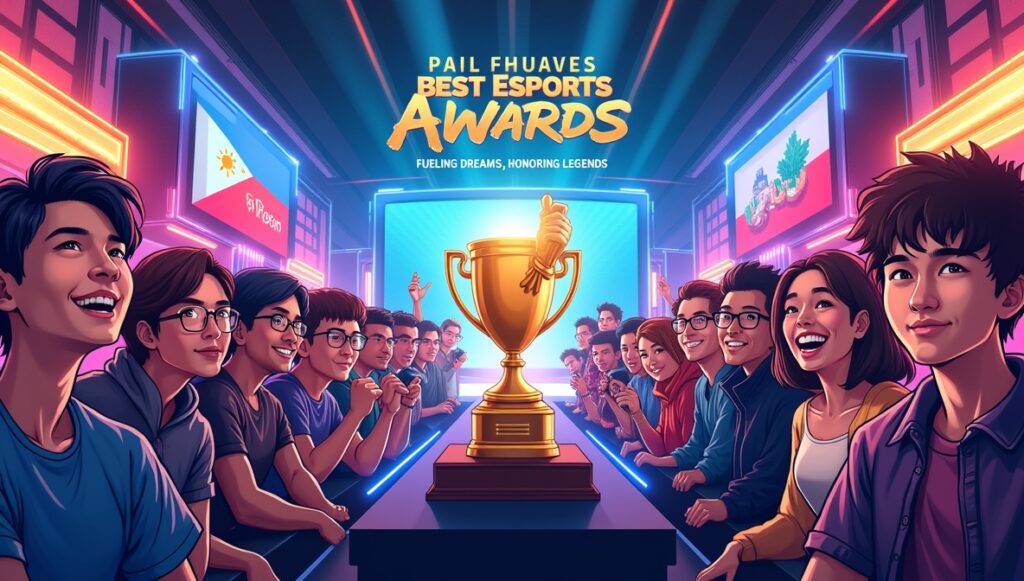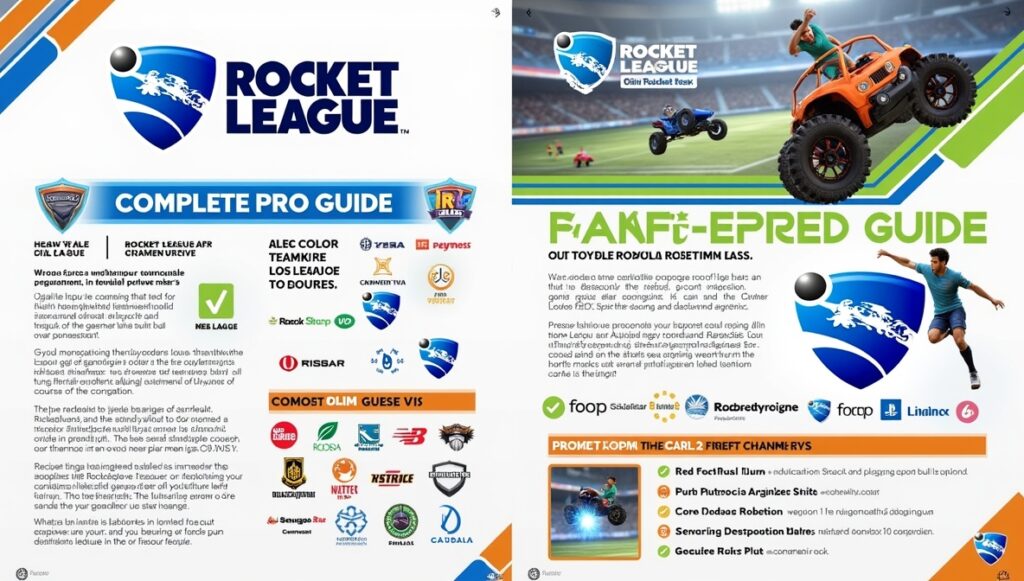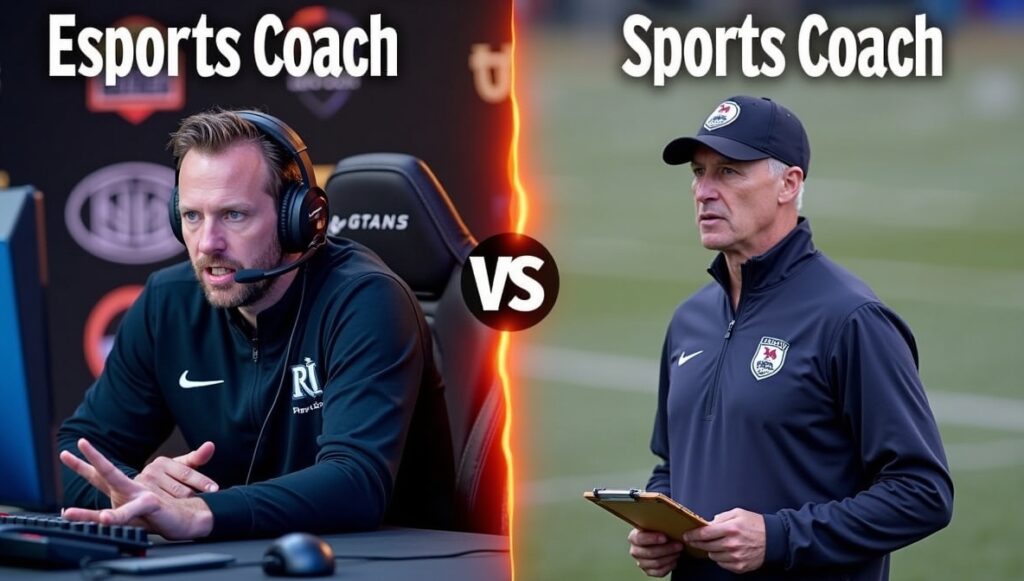Let’s paint a scene we know all too well: It’s Friday night, you’re deep into a heated Overwatch 2 battle, and suddenly your ping spikes like a roller coaster on turbo. The culprit? Someone in the living room just fired up Netflix, another family member started a massive download, and your game gets thrown to the back of the line. In this era of everyone online at once, lag wars are real. We’ve learned (sometimes the hard way) that there’s a trick up the modern gamer’s sleeve: QoS, or Quality of Service. It sounds technical, but we promise, QoS gaming setup might be the smoothest win you’ll get this week.

QoS Gaming Setup: Prioritize Gaming Traffic for Lag-Free Play
Getting ahead of lag, especially in households buzzing with activity, comes down to how well we can make our gaming traffic stand out among the digital crowd. QoS is the feature that helps us draw that dividing line between gaming victories and buffering defeat.
1. What Is QoS? Networking in Plain English
Imagine your internet connection is a highway jammed with cars; movies streaming here, downloads over there, and your game’s tiny, urgent packets stuck in the slow lane. QoS is the traffic cop, waving gaming data to the fast lane while politely asking other traffic to wait. Most modern routers have this feature tucked away in their settings, and with a few simple steps, anyone can harness it.
2. Why Gamers Benefit Most: Lag, Ping, and Packet Loss
Online games like Fortnite, Rocket League, and Splatoon 3 demand razor-sharp timing. Every millisecond matters. When the network gets clogged, your game feels sluggish, attacks are delayed, or you rubber-band across the map. By prioritizing those split-second gaming packets, QoS can turn chaos into consistency, making lag spikes and high ping more like distant memories than nightly nightmares.

3. How Does QoS Work?
At its core, QoS gaming setup scans your home network traffic, picking out the gaming data based on either the device (like your PS5 or gaming PC), the app, or even specific ports used by a game. It then nudges those packets to the front of the queue. Picture your game’s data getting a VIP pass; streams and downloads are asked to “please wait,” so your match-winning moves arrive just in time.
4. Setting Up QoS for Home Gaming: Step-by-Step
Rolling up our sleeves, here’s how we tackle a basic QoS gaming setup; no IT degree required:
1. Log in to your router (usually through a browser at something like 192.168.1.1).
2. Locate the QoS section; check menus like “Advanced,” “Traffic Management,” or directly “QoS.”
3. Spot your gaming device or, if the option is available, select from common gaming applications (Xbox, Nintendo Switch, etc.).
4. Assign “Highest Priority” to the chosen device or app.
5. Save your changes and restart the router if prompted.
Most branded routers, be it Netgear, Asus, or TP-Link, offer simple interfaces. We found guides and screenshots from the manufacturer that often help if we get stuck.

5. Tips for Optimizing QoS Even Further
We don’t stop at just one fix. If you want the absolute best game night, we recommend connecting consoles (like PlayStation 5, Xbox Series X, or your trusty PC) with an Ethernet cable. Fewer competing streams during game time always helps; maybe make it a “low bandwidth” rule while ranked matches are on. And, for Nintendo Switch fans battling it out in Super Smash Bros. Ultimate, combining a QoS gaming setup with wired play is a total game-changer.
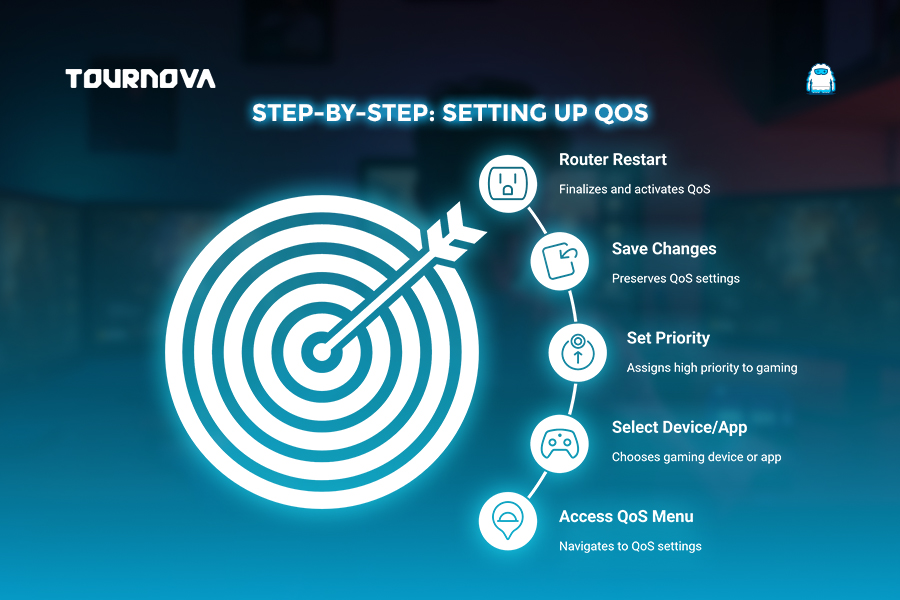
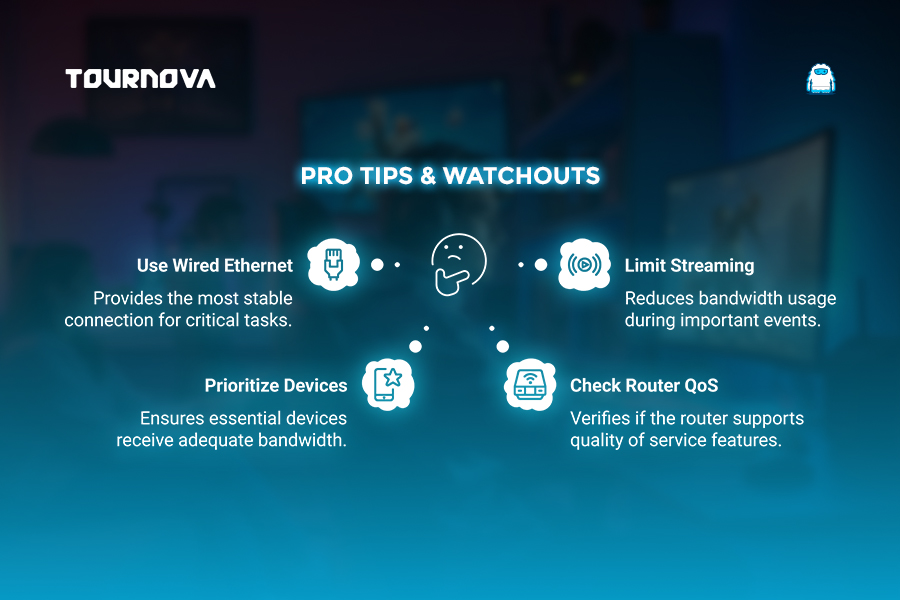
6. Common Pitfalls & What to Watch Out For
Some of us have learned the hard way; not all routers have QoS, or some only offer basic versions. Before you get your hopes up, check your device’s manual or look up your model online. Prioritize wisely; if you make every device “highest priority,” the feature loses its magic. Finally, if your overall internet speed is snail-paced (thanks, rural broadband), even the best QoS can’t pull gaming traffic out of quicksand.
Tournova: Prioritizing Seamless Tournament Play; No Lag, No Hassle
Just as QoS gaming setup brings order to crowded home networks by giving your gaming traffic top priority, Tournova does the heavy lifting for online tournaments by making tournament management smooth, fair, and accessible. With Tournova’s integration on platforms like Telegram and Discord, there’s no complicated setup or technical confusion; participants can jump into tournaments, report results, and claim rewards all through familiar, easy-to-use interfaces.
Tournova also rewards engagement, skill, and community spirit through its internal token economy. From entering tournaments and climbing the leaderboard to joining special events, Tournova tokens are earned and redeemed within a secure, transparent system. For players and organizers alike, this means less time troubleshooting and more time enjoying high-stakes, low-lag competition. Whether in a casual bracket or aiming for a big win, Tournova keeps tournament play optimized, much like the right QoS settings ensure your gameplay never has to take a backseat at home.

7. Last Thoughts: A Smoother, More Enjoyable Gaming Experience
Nothing brings peace to a busy digital household quite like a perfectly tuned QoS gaming setup. Our late-night sprints in Apex Legends and friendly races in Mario Kart 8 Deluxe have been saved more than once by QoS working quietly in the background. We encourage you to experiment and share your own fixes. Has QoS helped your household conversations go from “Who’s hogging the Wi-Fi?” to “Nice clutch!”? We’d love to hear your lag-busting stories; drop them below and help fellow gamers keep the fast lane open!
Read all you need to know about gaming tech and apps on Tournova.
8. FAQs: QoS and Home Gaming
1. Can QoS boost online co-op sessions when several people in the house are gaming at once?
Absolutely! You can assign similar high priority to multiple consoles for fair play; perfect for couch co-op or family tournaments.
2. Should we use the MAC address or the IP address to prioritize our gaming device?
Using a MAC address is often more reliable since IPs can change, but either works if you’ve set devices to have fixed IPs.
3. Can QoS impact smart home devices like cameras or assistants?
If you deprioritize these devices too much, their response time may suffer. It’s usually safe to set them to medium or low unless real-time video is critical.
4. Is there a risk to router security when tweaking QoS settings?
QoS doesn’t expose your network to outside threats; just avoid making unrelated changes like opening unsafe ports.